If you can automate, then automate…
Adding automation to Microsoft Intune using dynamic groups and group tags can significantly enhance the efficiency and reliability of managing devices in your network. This blog post will explore how this method can prevent the common issue of machines not receiving configurations when managed manually.
Understanding Dynamic Groups in Microsoft Intune
Dynamic groups in Microsoft Intune are created based on certain rules or criteria. Unlike static groups, where you manually add members, dynamic groups automatically update their membership based on these rules. For example, you could have a dynamic group that includes all devices with a specific operating system, or all users in a particular department.
The Role of Group Tags
Group tags in Intune are custom attributes you assign to devices. These tags can be used to create more granular and specific rules for your dynamic groups. For instance, a group tag could identify devices that belong to the finance department or those that are part of a specific project.
Combining Dynamic Groups and Group Tags
By combining dynamic groups with group tags, you can automate the deployment of configurations, apps, and policies in Microsoft Intune. This approach ensures that any device that meets the criteria of the dynamic group automatically receives the necessary configurations.
Step-by-Step Process
- Define Group Tags: Start by defining meaningful group tags relevant to your organization’s structure and needs. For example, tags can be based on departments, locations, or device types.
- Assign Tags to Devices: Apply these tags to your devices. This can be done manually for existing devices, requested to be included in new device enrolments direct from the manufacturer or through manual collection and upload of the hardware hashes.
- Create Dynamic Group Rules: In Intune, create dynamic group rules that reference the group tags. For instance, a rule could be set to include all devices with the tag “FinanceDept”.
- Automate Configuration Deployment: Assign configurations, apps, and policies to these dynamic groups. Once a device or user meets the criteria, they are automatically added to the group and receive the assigned configurations.
Benefits of This Approach
Reduced Manual Effort: Since group membership is updated automatically, there is less need for manual intervention, reducing the likelihood of human error.
Immediate Compliance: Devices become compliant more quickly as they automatically receive necessary configurations as soon as they meet the group criteria.
Scalability: This method scales well with the growth of an organization. New devices can be managed efficiently without the need to manually update group memberships.
Flexibility and Precision: Dynamic groups can be as broad or specific as needed, allowing for precise targeting of configurations and policies.
Best Practices
Regularly Review Group Tags and Rules: Ensure that your group tags and dynamic group rules remain relevant and accurate as your organization evolves.
Test Before Deployment: Before deploying configurations to a broad audience, test them on a smaller scale to ensure they work as expected.
Monitor and Audit: Regularly monitor the memberships of your dynamic groups and the deployment of configurations for accuracy and unintended consequences.
Conclusion
Automating Microsoft Intune with dynamic groups and group tags streamlines the process of managing devices and ensures that machines consistently receive the configurations they need. This approach minimizes manual errors, enhances compliance, and adapts to the changing needs of your organization. By embracing this method, IT administrators can ensure a more efficient, accurate, and scalable device management strategy.